Add FLV to iMovie Mac
I have downloaded a lot of free funny video clips from the Internet and I want to edit them on iMovie. But they are .flv files and are not compatible with Macs or QuickTime or iMovie. How can I convert these files into a format that will be compatible with iMovie or QuickTime?
In this post, let me show you how to convert FLV to iMovie supported format using Video Converter Mac App.
How to Convert FLV to iMovie Format on Mac?
1. Download and install Video Converter App onto your Mac
The Mac App Store Link: https://itunes.apple.com/us/app/video-converter-clone2go/id447068560
2. Add FLV files
Run Video Converter App on your Mac. Click the “+” button to import .flv video from your Mac. Hold the Command or Shift key on the keyboard to select and load multiple .flv video files. Alternatively, you can drag and drop .flv video files onto the main panel of Video Converter Mac App from your Mac.
3. Select output format
Video formats accepted by iMovie include MPEG-2 and AVCHD, DV-Standard and HDV (High Definition Video), QuickTime Movie, MEPG-4.
After the .flv files are added, go to the bottom right panel and pull down the “Profile” menu to choose a proper format.
Here, it is recommended choosing QuickTime Movie (*.mov) as the output format.
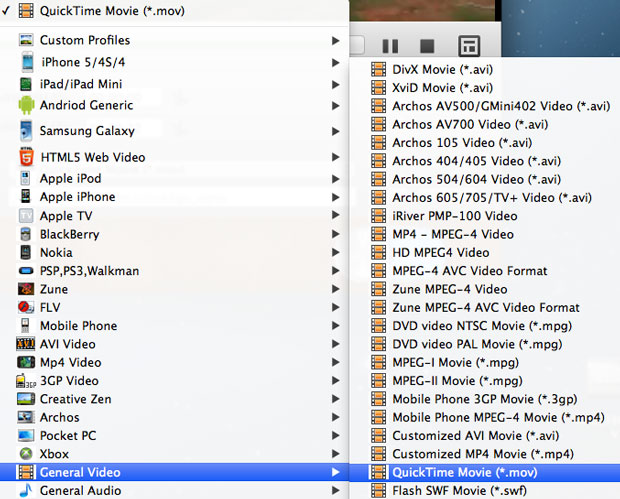
4. Start to convert FLV to iMovie format
After all the necessary settings, just click the “Start” button to start to convert flv to iMovie compatible video.
5. Export the output file to iMovie
Launch iMovie, go to “File > Import > Movies…”. Select the converted .mov video then click “Import”.
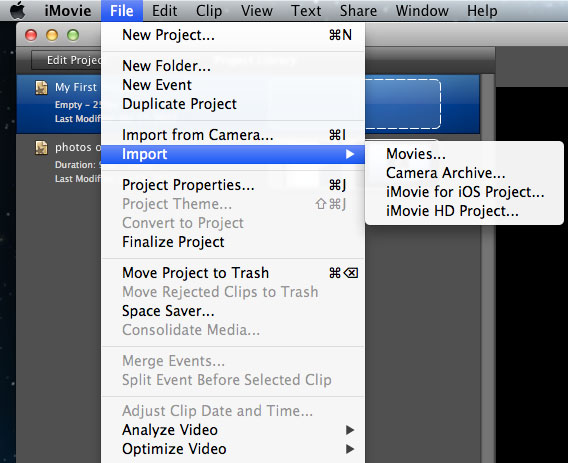
Done.
