Convert Video on OS X 10.8 Mountain Lion
Video Converter Mac App helps you easily resolve the annoying video format incompatibility issue. For instance, it can help you convert a file from FLV format to the iTunes friendly format, ready to be synced with iOS devices like iPhone and iPad. Or if you want to edit an MKV video file in iMovie, you also need to convert it to MP4/MOV/M4V file first. Another shining feature of Video Converter Mac App is the ability to download and convert any YouTube videos. You just copy and paste the YouTube URLs to get your favorite online videos instantly downloaded to your Mac.
Video Converter Mac App is fully compatible with Mac OS X 10.8 Mountain Lion. Now let me walk you through the steps to convert video files on OS X Mountain Lion using Video Converter Mac App.
How to Convert Video on OS X Mountain Lion?
1. Download and install Video Converter App onto your Mac Mountain Lion
2. Load video files
Click the + button to import video files saved in your Mac hard drive. Alternatively, you can drag and drop video files into the main panel of Video Converter Mac App.
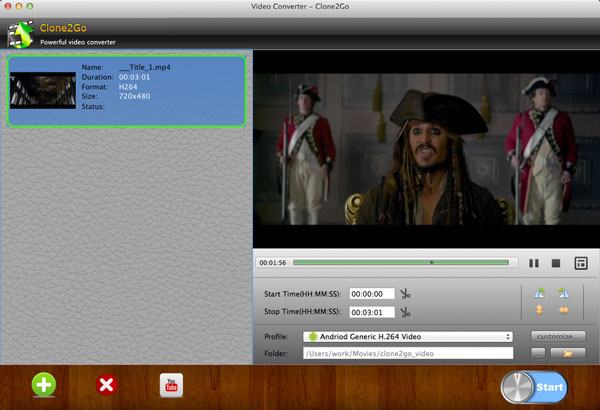
3. Choose output format
After the video files are imported, click the Profile drop-down list to choose the format that best fits your needs. For example, if you want to convert video files for playback on your iPad mini, just choose iPad/iPad mini in the drop-down list. From the subcategory, choose iPad min H.264 HD Video and you will get the output video in iTunes friendly format ready for syncing to your iPad mini.
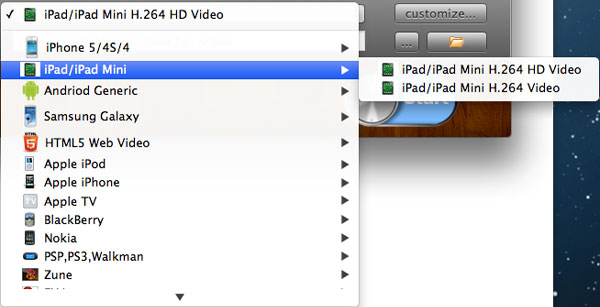
4. Start to convert
After all the necessary settings, just click the Start button to start the Video Conversion process on your Mac Mountain Lion.
