How to Convert Video to Play on Kindle Fire HD
The Kindle Fire HD is the second generation of Amazon’s Kindle Fire line of color touchscreen tablet computers. It is available in two form factors, 7 inch and 8.9 inch. Kindle Fire HD runs on Google’s OS Android 4.0.
Kindle Fire HD 7″ features a new 1280×800 high definition LCD display while the 8.9″ version lets you enjoy your favorite content on a large, beautiful 1920×1200 display, capable of playing movies and TV shows in up to 1080p high definition.
Content formats supported by Kindle Fire HD include Kindle (AZW), KF8, TXT, PDF, unprotected MOBI, PRC natively, Audible Enhanced format (AAX), DOC, DOCX, JPEG, GIF, PNG, BMP, Dolby Digital (AC-3), Dolby Digital Plus (E-AC-3), non-DRM AAC, MP3, MIDI, PCM/WAVE, OGG, WAV, MP4, AAC LC/LTP, HE-AACv1, HE-AACv2, AMR-NB, AMR-WB, HTML5, CSS3, MP4, 3GP, VP8(.webm).
It is obvious that Kindle Fire HD only supports certain video file formats such as MP4 and 3GP. If you have video files in other formats and want to play them on your Kindle Fire HD, you will need to convert video first.
In this guide, I’d like to show you how to convert video for playing on Kindle Fire HD using Video Converter Mac App.
How to Convert Video to Play on Kindle Fire HD?
1. Download and install Video Converter onto your Mac
2. Import video files from your Mac
Run Video Converter Mac App. Click the + button to import the video file from your Mac.
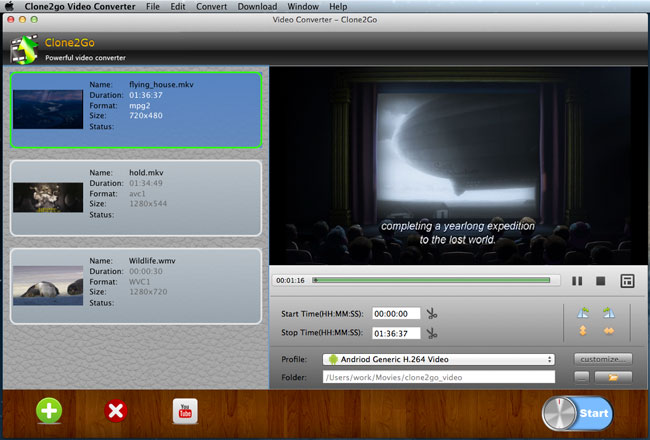
3. Choose output format
Since Kindle Fire HD is an Android pad, you just choose Android video format from the Profile list.
After the video files are imported, click the Profile drop-down list to choose Android Generic from the category. Then select as Android Generic H.264 Video the output format.
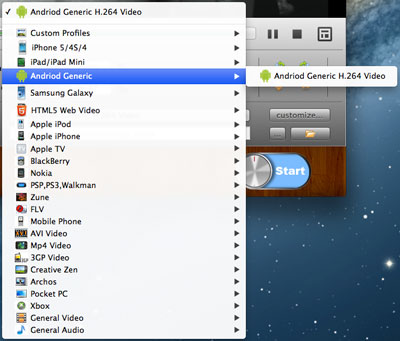
4. Start to convert
Click the Start button to start to convert video on your Mac.
When the converting is done, you can locate the output video files in your Mac and get them transferred to your Kindle Fire HD.
How to Transfer Video to Kindle Fire HD?
You can transfer video to Kindle Fire HD over USB:
- Connect your Kindle Fire HD to your computer with the USB cable. Your Kindle Fire HD will appear in the same location on your computer that external USB drives appear. For Windows users, this is typically in the Computer or My Computer menu. For Mac users, the drive will appear on the desktop. If you’ve set a Lock Screen Password on your Kindle Fire HD, you may need to unlock your Kindle Fire HD device before it can be opened on your computer.
- On your Kindle Fire HD drive, double-click Internal Storage.
- On your computer, locate the converted video files and drag and drop them into the Video folder inside Internal Storage.
- Safely eject your Kindle Fire HD from your computer.
