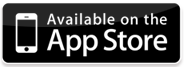Transfer Video from iPhone 5 to PC without Cable
I have a 15 minute video from my iPhone 5 which I want to put on my PC? How do I transfer large video taken from my iPhone 5 onto PC?
I took a lot of videos and I can’t keep them on my iPhone 5. Is there any specific app that can transfer and save video from an iPhone to a computer using wifi?
The video clips taken with your iPhone 5 may bite the capacity of the device as it records video at 1080p. So if there are a great number of videos filmed with your iPhone 5 and you do not want to delete any of them, it’s time to move them onto your computer to save storage.
In this post, I’d like to show how you can transfer video from iPhone 5 to PC without iTunes or cable. The only tool you need is Wireless Transfer App for iPhone.
How to Transfer Video from iPhone 5 to PC via WiFi
1. Download and install Wireless Transfer App onto your iPhone 5 and PC.
Windows Version (FREE)
Mac Version (FREE)
2. Make sure your iPhone 5 and PC are connected to the same WiFi range.
3. Run Wireless Transfer App on your iPhone 5.
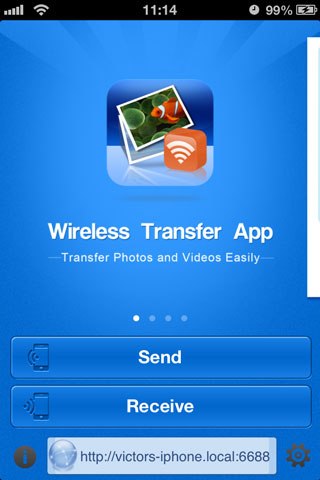
4. Press the Send button and then choose to Send Photos & Videos To Computer.
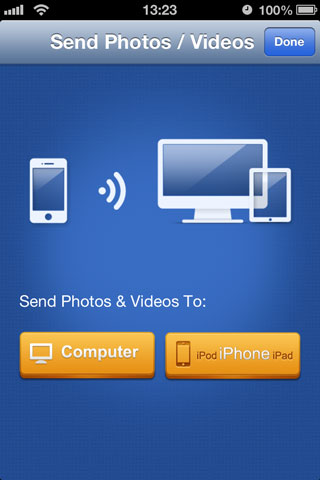
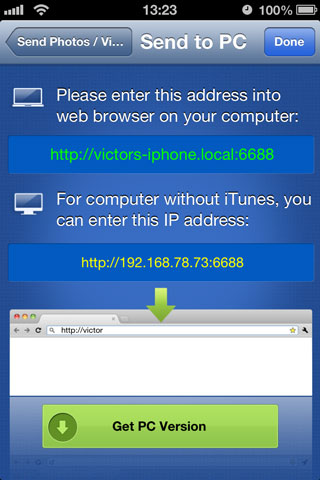
5. Run Wireless Transfer App on your PC.
6. Type the http URL as shown in the Send to PC screen into the address bar,
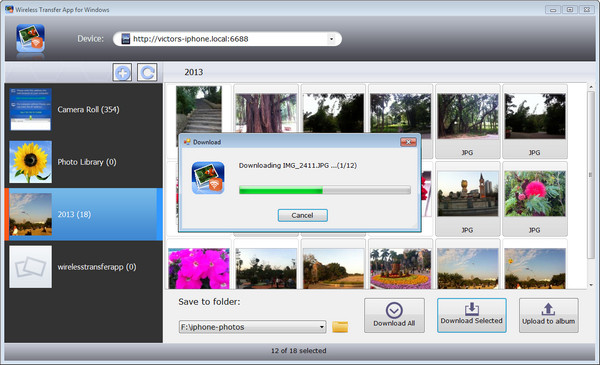
7. Select videos from your iPhone 5, and click the Download Selected button to start to download videos from iPhone 5 to computer.
Done.