How to Take Screenshots and Screencasts on OS X Mountain Lion
In this post, I’d like to show you how to take a screenshot on Mac OS X 10.8 Mountain Lion and capture a screencast on Mac OS X 10.8 Mountain Lion for free and without any third-party application.
How to take a screenshot on OS X Mountain Lion for free?
If you’d like to capture the full screen of your Mac, please hold Command + Shift + 3.
To capture part of the screen of your Mac, please hold Command + Shift + 4. Then drag to adjust the area you need. Release the mouse to get it done.
The captured screenshots will be saved to your Mac desktop.
How to take a screencast on OS X Mountain Lion for free?
To record the screen on your Mac Mountain Lion, you only need to run the QuickTime Player.
Then press menu File -> New Screen Recording.
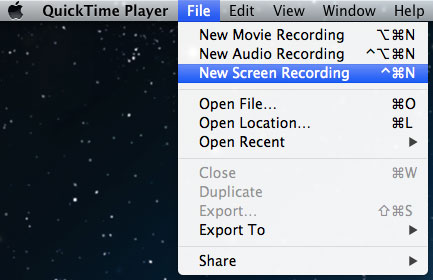
You can also choose to record full screen or part of the screen.
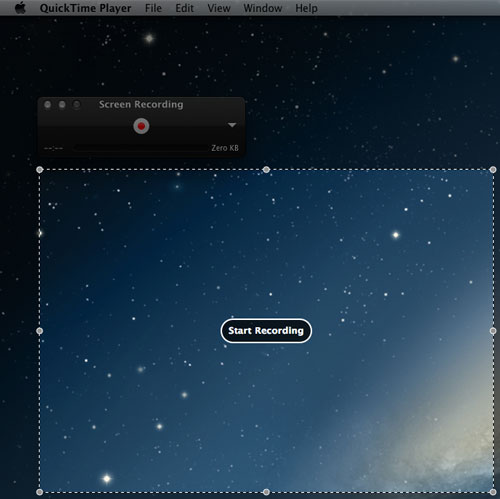
Then you can save the recorded screencast video to your Mac.
