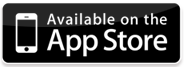Play SkyDrive Video Files on iPhone
SkyDrive is a file hosting service that allows users to upload and sync files to a cloud storage and then access them from a Web browser or their local device. If you saved several video files to your SkyDrive folder and now you want to watch them on your iPhone, you may find some of them cannot be played natively from the SkyDrive app due to video format compatibility issue. To get to know which of them can be played within the app, you just check whether there is a camcorder icon in the video thumbnail. If so, you just open the video and tap the Play button to enjoy it.
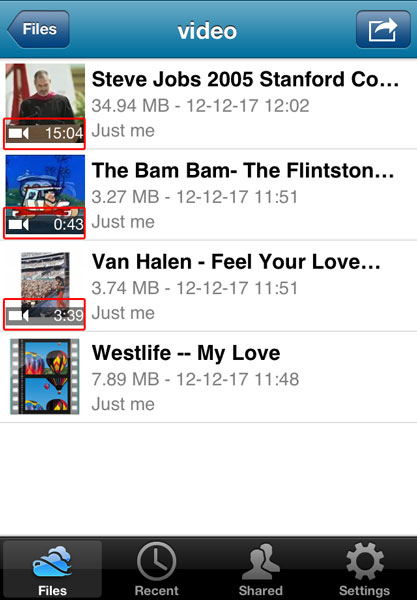
Generally, if a video file is in MP4, MOV or M4V format (QuickTime format), it can be played directly from the app. For video files in formats like AVI, FLV, WMV, MTS, M2TS, RM, RMVB, 3GP, VOB, TS, etc, you will need to convert them first.
This post focus on the video files that cannot be played natively within the SkyDrive app.
How to Play Video Files Uploaded to SkyDrive on iPhone?
The only tool you need is Video Converter App for iPhone. This app allows you to import video files from Microsoft SkyDrive for conversion and playback with ease and speed. Now let me walk you through the whole steps to convert SkyDrive video files for playing on iPhone.
1. Download and install Video Converter App onto your iPhone.
2. Run the app. Tap the + button on the top left and choose to import videos from Micrsoft SkyDrive.
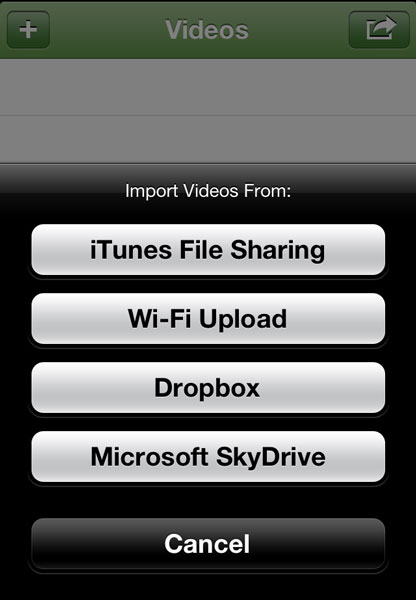
3. Log in to your SkyDrive account and allow Video Converter App to access your files in SkyDrive.
4. Choose video files in your SkyDrive for loading into Video Converter App.
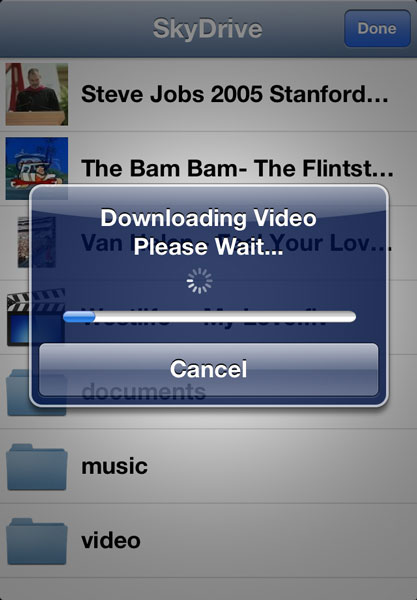
5. The downloaded video files will be listed in the Video Source tab. Tap the Convert Now! button to start to convert them.
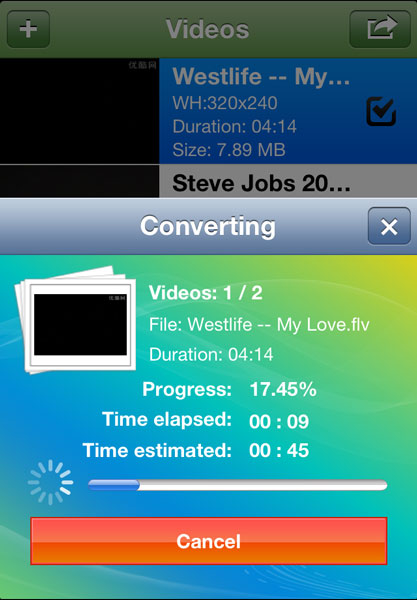
6. The converted video files will be listed in the Converted Video tab. Tap to choose to play them.