Free Download Videos from YouTube on Mac
Fond of a batch of videos found on YouTube? Tired of watching them online one by one? Cannot tolerate the annoying ads at the beginning of the videos? Frustrated by the video buffering from time to time due to terrible network connection? Why not download all of them onto your local hard drive so as to have full control over them?
The free Mac app YouTube Downloader is far and away the perfect tool for you.
How to Free Download YouTube Videos on Mac?
1. Download and install YouTube Downloader Mac app onto your Mac
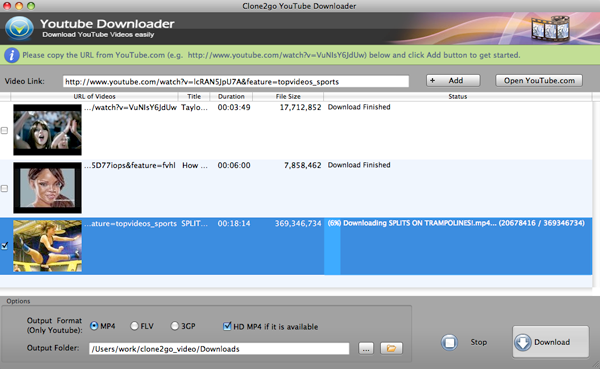
2. Add YouTube video URLs
Have YouTube Downloader running on your Mac. Visit YouTube website and go to the YouTube video page you’d like to download to your Mac. Copy the video link from the address bar of your browser.
Paste the link to the Video Link: box and click the +Add button, then it will be added to the manager panel at the top of the interface. To add more videos, just copy and paste the link to the the box and click the +Add button again. Then there will be a list of URL of Videos showing in the manager panel.
3. Choose output format and output directory
Choose the output format you need from the Output Format options. There are three output formats for you to choose from: MP4, FLV or 3GP.
Click the … button to locate to the folder you want to output the downloaded YouTube videos to.
4. Start to download
Click the Download button to start to download and convert YouTube videos.
Video Demo of Downloading YouTube Videos with Free YouTube Downloader Mac App
If you are using a Windows PC, please refer to how to download YouTube videos on Windows.
