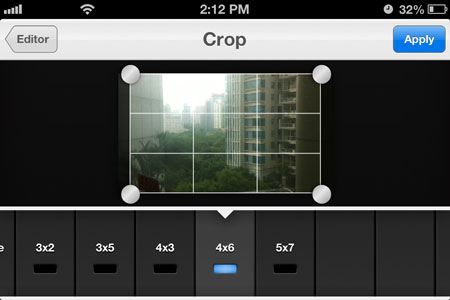How to Convert Video to Photo on iPhone
With Photo Slideshow Director HD, you can easily turn still photos into dynamic slideshow videos with music, transitions, themes, text, Pan&Zoom, and more, directly on your iPhone. In reverse, if you want to capture still pictures from moving video files on your iPhone, you can let Video to Photo Grabber App help you.
However, this app only loads videos from your iPhone Camera Roll/Photo Library. So if you want to take screenshots from video files saved in your computer hard drive, you need to transfer them to your iPhone first. Here is the guide about how to transfer video to iPhone via WiFi. The transferred video files will be saved to your iPhone Camera Roll/Photo Library if you follow this guide.
In case the video files would not be transferred due to unsupported file type, you may simply get Video Converter App for iPhone to help you transfer them to the device for converting and saving to the Camera Roll.
Now let’s go back to the topic.
How to Take Snapshots from iPhone Videos
1. Download and install Video to Photo Grabber to iPhone
2. Launch the app. All videos in your iPhone Camera Roll will be listed.
Note: You can also use Video to Photo Grabber as an iPhone video camera app. Just tap the Camera icon to start recording video.
3. Select the video you want to grab photos from. Then the app will parse the video.
4. The video will be parsed frame by frame. You can simply tap the frame photo you like to get it captured.
5. Tap the Share icon in the top right corner. Then you can choose to edit the photo, email the photo, save the photo to computer via iTunes File Sharing, open the photo in other apps, etc.
The built-in powerful photo editor lets you enhance the captured photo before saving.