How to Convert MKV to Play with iPad mini
I have shared the way of playing MKV on iPhone using Video Converter App. Today I’d like to show you how to convert MKV to play with iPad mini using Video Converter Mac App. The process is quite simple:
- Add MKV files to the app
- Choose iPad mini profile
- Start to convert MKV to iPad mini video
- Transfer converted video files to iPad mini
How to Convert MKV to Play with iPad mini?
First of you, you need to download and install Video Converter onto your Mac.
Video Converter is available on the Mac App Store.
https://itunes.apple.com/us/app/video-converter-clone2go/id447068560?mt=12
Then just follow the steps to convert MKV to play with iPad mini:
1. Import MKV files into the app
Open Video Converter App for Mac. Press the + button to load MKV files from your Mac hard drive.
Note: You can play the MKV video files in the Preview window in the interface of the app. While playing them, you can press the Scissors icon to clip the video length and get the segement you really need.
2. Choose iPad mini profile
After the MKV files are imported, press the Profile drop-down list to choose the format that best fits your needs. To convert MKV video files for playback on your iPad mini, just choose iPad/iPad mini in the drop-down list. From the subcategory, choose iPad/iPad mini H.264 HD Video or iPad/iPad mini H.246 Video.
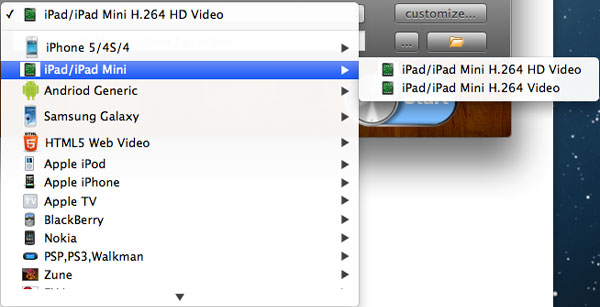
3. Start to convert MKV to iPad mini video
After all the necessary settings, just Press the Start button to start to convert MKV to iPad mini video on your Mac machine.
4. Transfer converted video to iPad mini
When the conversion is done and you get the output video files, you can now transfer them to your iPad mini. You can choose to transfer converted video to iPad mini with or without iTunes:
Transfer video to iPad mini with iTunes
Transfer video to iPad mini without iTunes
If you choose to transfer output video to iPad mini with iTunes, the files will go to the Videos app in your iPad mini. And if you choose to transfer output video to iPad mini without iTunes, the files will go to the Photo Library in your iPad mini. You may want to learn about:
How to transfer video files from Photo Library to Videos app
What is MKV?
The Matroska Multimedia Container is an open standard free container format, a file format that can hold an unlimited number of video, audio, picture, or subtitle tracks in one file. It is intended to serve as a universal format for storing common multimedia content, like movies or TV shows. Matroska is similar in concept to other containers like AVI, MP4, or Advanced Systems Format (ASF), but is entirely open in specification, with implementations consisting mostly of open source software. Matroska file extensions are .MKV for video (with subtitles and audio), .MK3D for stereoscopic video, .MKA for audio-only files, and .MKS for subtitles only.
