5 Ways to Transfer Video from Mac to iPad Mini
Have some great video files stored in your Mac hard drive and want to transfer them to your iPad mini for viewing on the go? In this post, I’d like to summarize 5 ways of transferring video files from Mac to iPad mini for your reference.
1. Transfer Video from Mac to iPad Mini via iTunes
To let iTunes transfer video files from Mac to iPad mini, you need to connect iPad mini with Mac via cable first. Then open iTunes, press File -> Add to Library… to import your video files from Mac hard drive, and transfer them to your iPad mini through the sync of iTunes library. Alternatively, you can drag and drop video files from Mac to iTunes library directly.
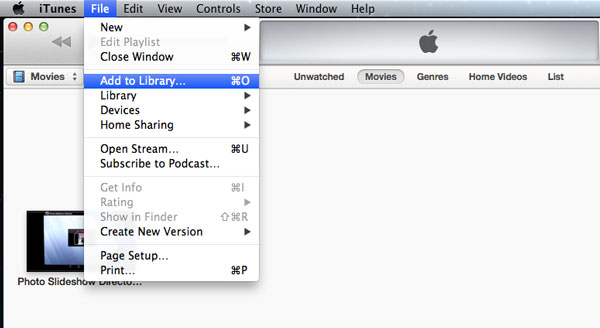
Note: You are only allowed to import iTunes-, iPad-, iPhone-, iPod-compatible video files into iTunes library for sync.
2. Transfer Video from Mac to iPad Mini via Email
You can also transfer video files from Mac to iPad mini via Email attachments if the file size isn’t very big. Once the Email has been sent, you can receive the video files in your iPad mini and save them to the Camera Roll.
It requires that there is very fast network connection to transfer video from Mac to iPad mini in this way.
3. Transfer Video from Mac to iPad Mini via iMessage
If you are using OS X Mountain Lion, you can let iMessage to transfer video files to iPad mini. You just drag and drop the video clip into iMessage input box and then receive the file from your iPad mini. When the file has been delivered, you will be able to play it, save it to Camera Roll and even open it in other apps.
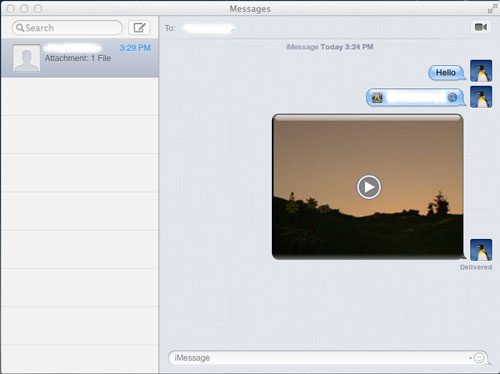
4. Transfer Video from Mac to iPad Mini via Wi-Fi
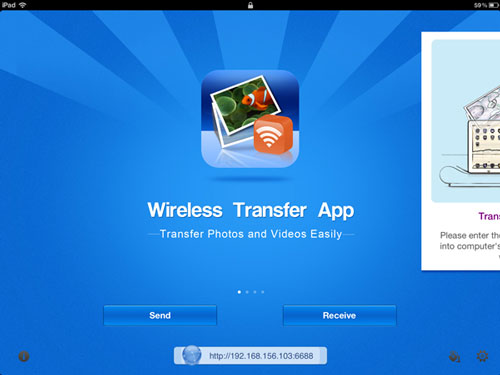
To transfer video from Mac to iPad mini via Wi-Fi, you may let Wireless Transfer App to help you. Follow the steps below:
- Make sure your Mac and iPad mini are connected to the same Wi-Fi network.
- Download and install Wireless Transfer App onto your iPad mini.
- Have Wireless Transfer App running on your iPad mini.
- Open a web browser in your Mac and type the http address as exactly shown at the bottom of the welcome screen.
- Find the Upload Images and Videos button in your web browser.
- Browse your Mac and select the video files you need to transfer to your iPad mini.
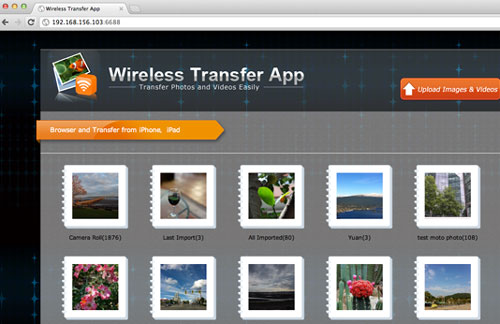
5. Transfer Any Video from Mac to iPad Mini
Using the above four methods, you can only get iOS compatible video files transferred from Mac to iPad mini. For video files that cannot be supported by iPad mini, the iOS Video Converter App is a perfect tool. It lets you transfer any video files from your Mac to iPad mini to convert and play.
Here is the user manual of Video Converter App for iPad mini.
Related Posts
- How to Sync Video Files to iPhone/iPad without iTunes
- Move Video Clips Captured with iPhone/iPad/iPod Touch from Camera Roll to Videos App
- How to Convert FLV to Work with iMovie for iPad
- How to Transfer Video to Samsung Galaxy Note II
- How to Sync Video Files to iPhone/iPad with iTunes 11
- Video Converter App Lets You Convert Video Files Directly on iOS Devices
